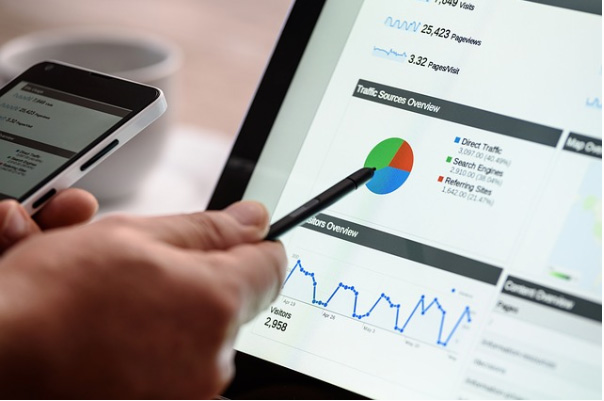How to create a Google Shopping campaign in 2023
- To create your Google Shopping campaign, your first step is to click the + to create a new campaign. From here, you should choose your campaign objective. You will be provided with a range of campaign objectives, such as sales, leads and website traffic to name a few.


- After you have selected your campaign objective, you will be prompted to select your campaign subtype.

- Following this, you need to name your campaign and change your bidding type. You will have a range of options such as maximise clicks and target ROAS. We recommend that you initially start your campaign on max clicks and then swap to target ROAS after you have had a good number of conversions.

- You will then need to set your campaign budget, at this stage, it is important to double check whether your budget is set as average daily or lifetime budget.

- Setting campaign priority can usually be left on low, which is the default option.

- The next step would be to turn off Google Search partners, which we would personally recommend as leaving it turned on usually leads to a lot of waste and it is a low-quality network.

- It is also important to set location to people in or regularly in your targeted location, as this helps to avoid traffic from people in different areas that only have an interest, rather than someone in the area that has a good chance of converting.

- Following the campaign set up, you will need to create your ad group. To start, you will need to name your ad group.

- Once the campaign is launched, make sure the product groups are set up as required by adding sub-divisions if necessary.
- Following this, you will need to sub-divide by product ID or item ID, depending on which is most appropriate to your business. To do this, you will need to click the + next to the campaign name.
- If dividing by item ID, toggle or check specific products that you want to activate.
- Once you have selected all of the products, click save without editing bids.
- Exclude the sub-division everything else in all products so you’re just left with the relevant item IDs.
- The final step is to add your negative keywords lists, these could include a list of your competitors, general keywords or any other category you choose.